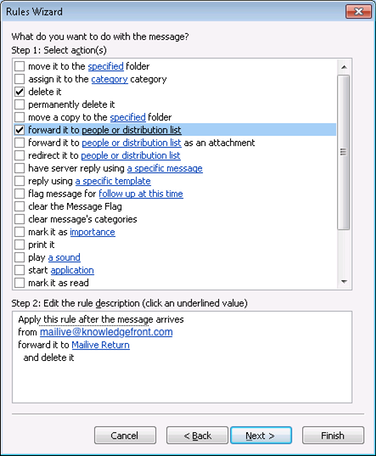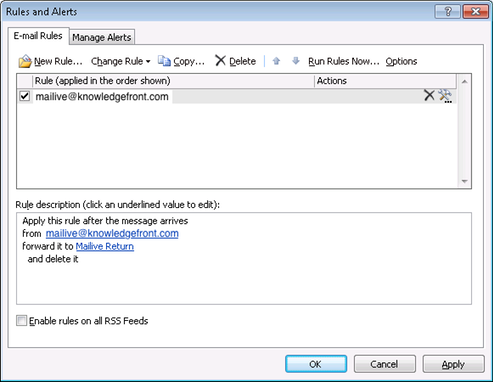Exchange 2003
Create an Active Directory User with Exchange Mailbox.
This will enable basic monitoring for SMTP connectivity and the Exchange server where the mailbox is located. To monitor multiple servers create one mailbox on each server to be monitored and create separate tests for each.
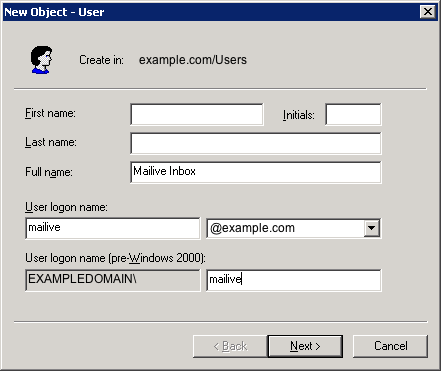
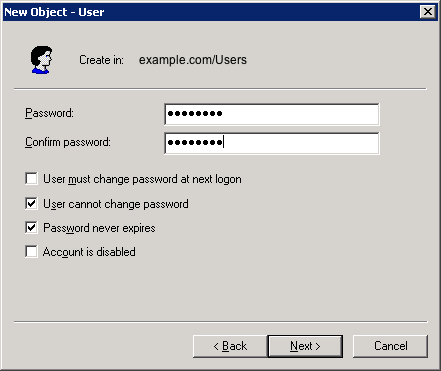
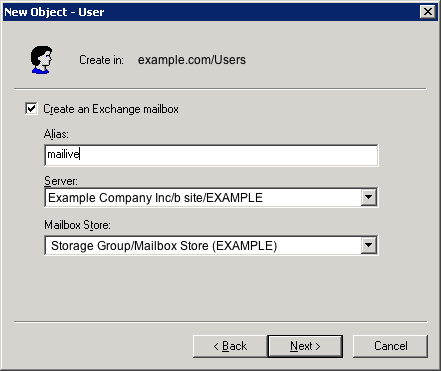
- Create one contact for the Knowledge Front return address with SMTP address of mailive@knowledgefront.com
- Note
- If mailive@knowledgefront.com is already in use feel free to use mailive01@knowledgefront.com, mailive02@knowledgefront.com, etc..
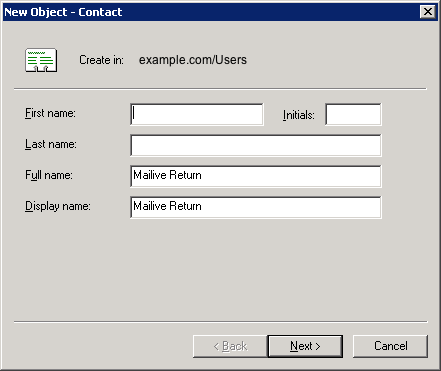
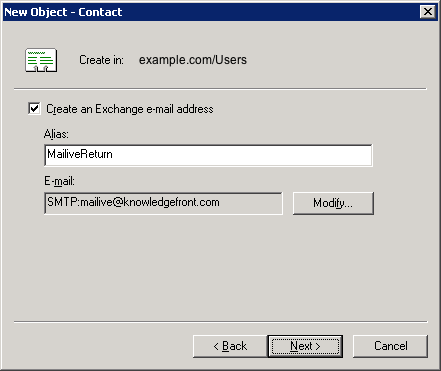
- After all is set and tested you may want to go back and set both the mailbox and the contact to be hidden from the global address list.
- Note
- OPTIONAL STEP: You do not need to do this step if you allow auto forward by default.
Create a new domain in the “Internet Message Formats”. This will allow you to check allow auto forwarding for the knowledgefront.com domain.
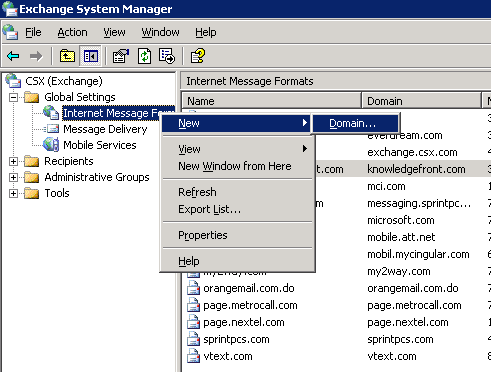
Setup your new domain as follows:
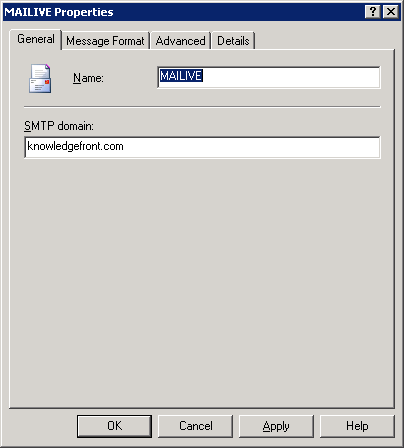
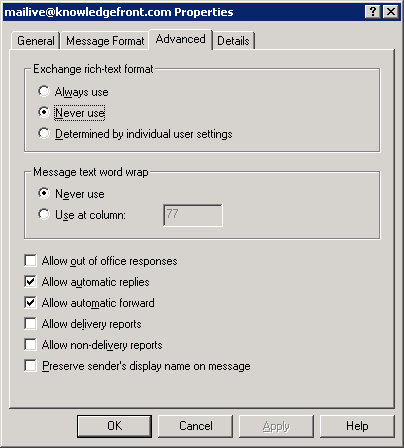
-
Configure and Outlook client to open the previously created Inbox. see Create the Test Mailbox from above
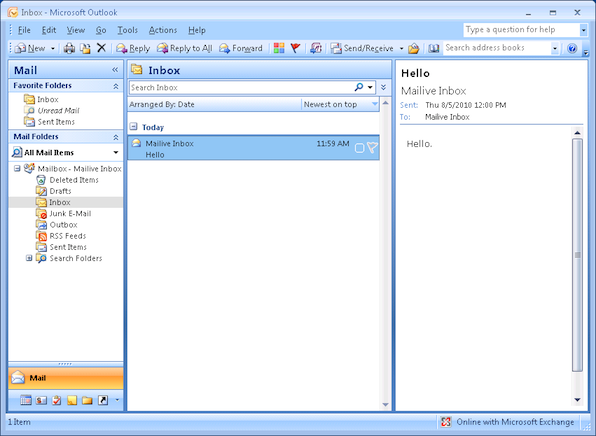
-
Go to Tools, then Rules and Alerts
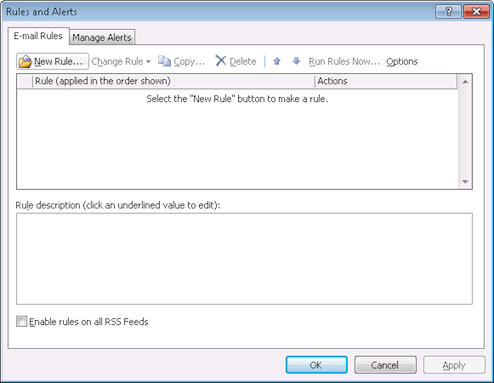
-
Create a new Rule. Start with a blank rule, and select "Check messages when they arrive"
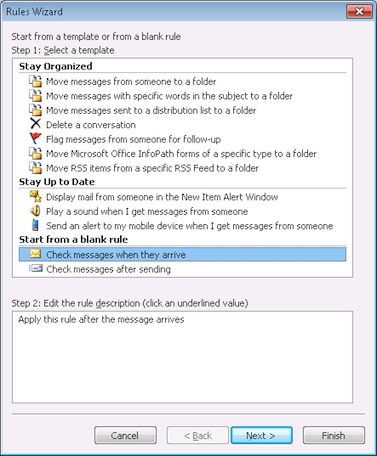
-
Select "from people or distribution list" and edit the value to be mailive@knowledgefront.com
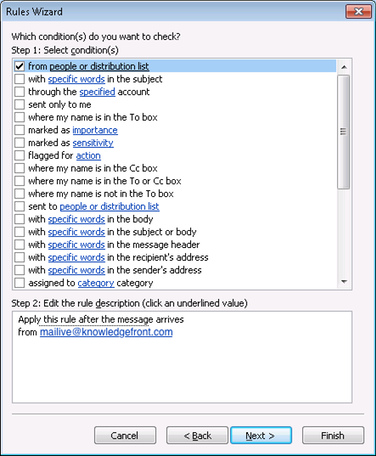
-
Set the rule to forward it to the previously created contact, Mailive Return, and then delete the message. Be sure to check with your organizations policies for retention of deleted items.