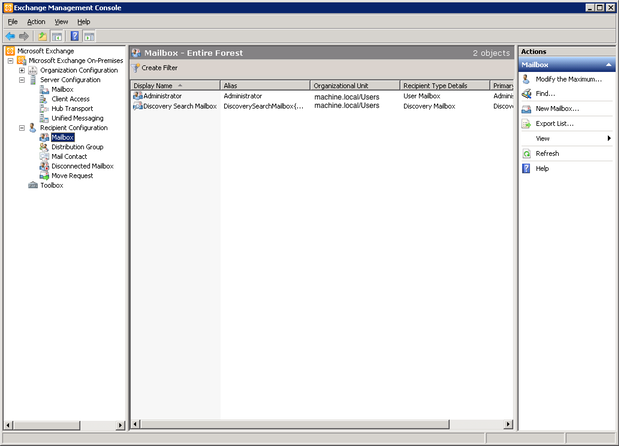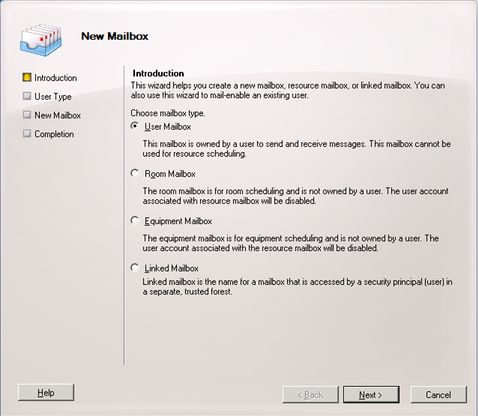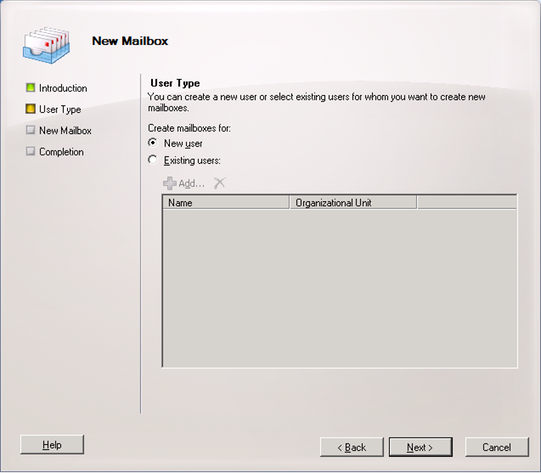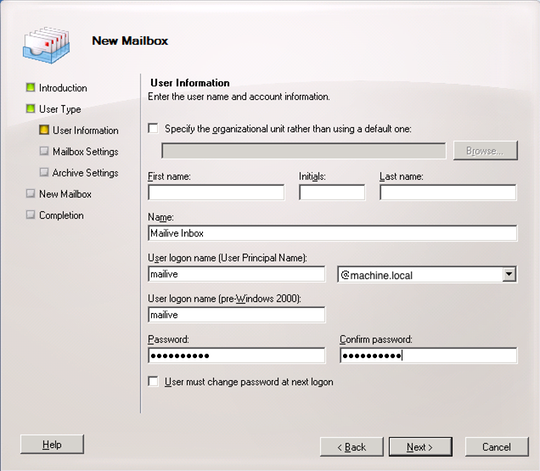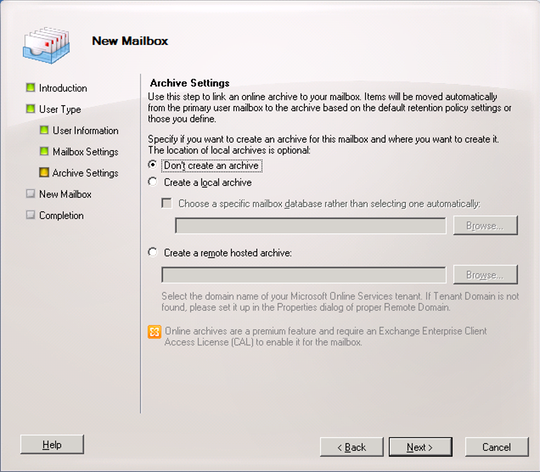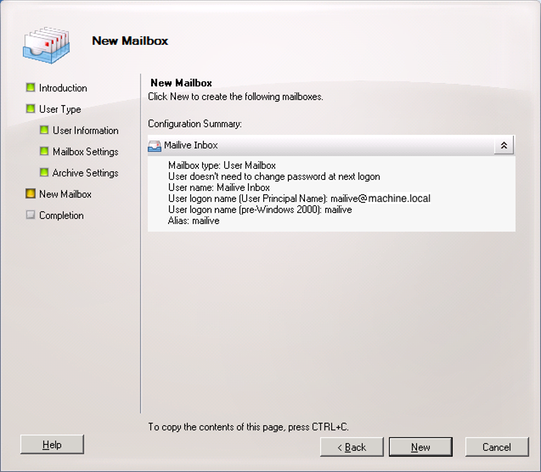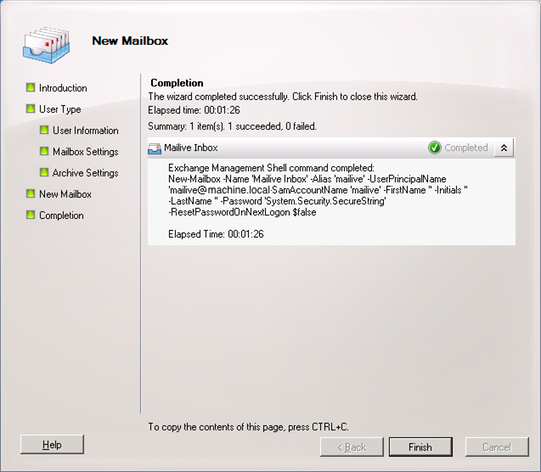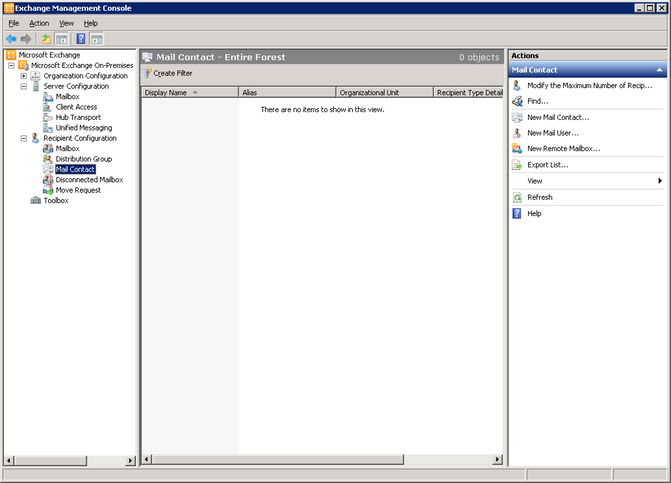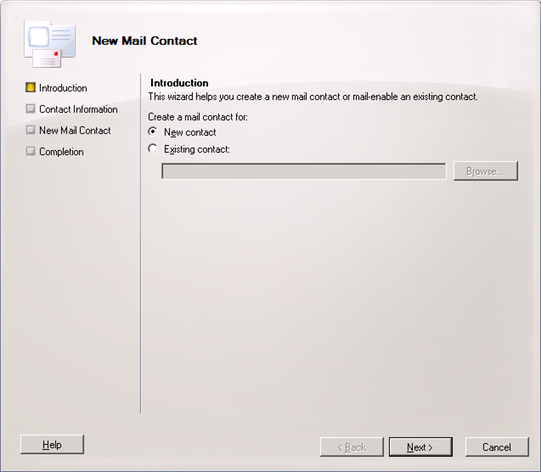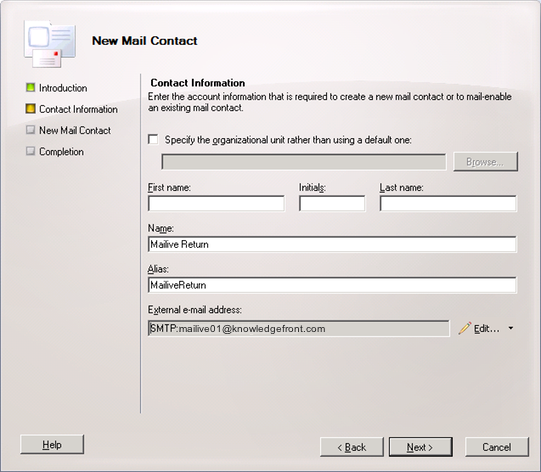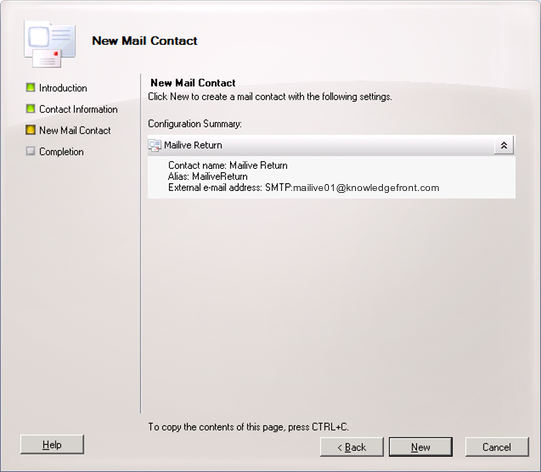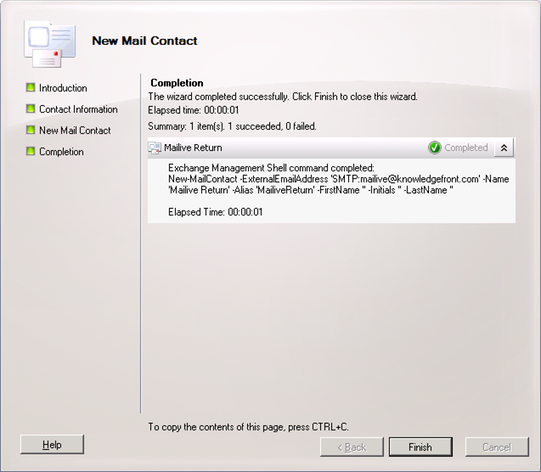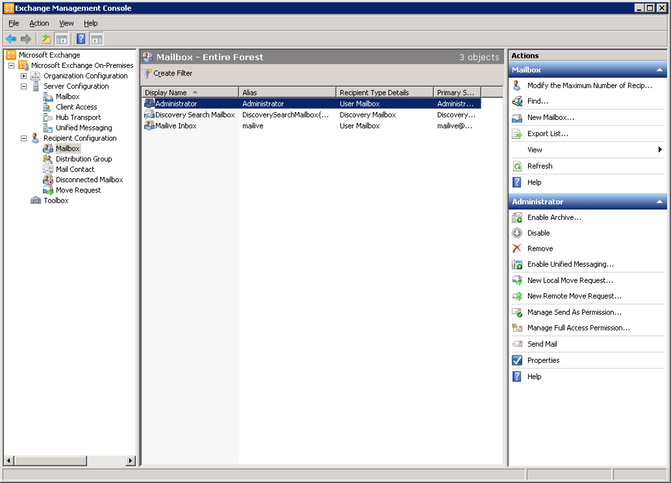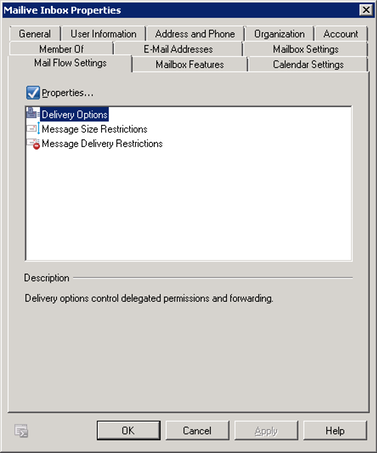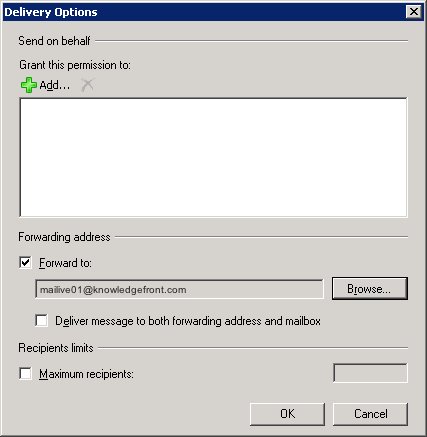Exchange 2010 Contact with SMTP Return
-
First a mailbox must be created to receive the incoming messages from Knowledge Front
Open your Exchange Management Console (EMC) and under Recipient Configuration select Mailbox
-
Right click and select New Mailbox
-
Select User Mailbox
-
Select New User
-
Create a user.
-
Assign alias and select mailbox database on Exchange 2010 server
-
Next, a contact must be created in the Exchange Organization
Under Recipient Configuration select Mail Contact
-
Select New Contact
-
Give the contact a name and alias. Assign the External e-mail address to be type SMTP and make the address
- Note
- It is important to return the message to [mailive01@knowledgefront.com]{.title-ref} and not [mailive@knowledgefront.com]{.title-ref}. This will prevent Exchange from dropping the message if it thinks there is a forwarding loop.
-
Now assign the Contact to be the forwarder for the mailbox
Under the properties for the Mailbox, select the Mail Flow Settings tab and select Delivery Options
-
Check the Forward to: box and select the previously created Contact as the forwarding address